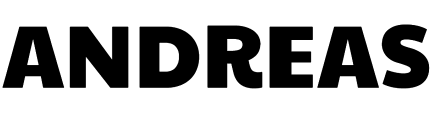Get a Tradingview account
Before you start, you need an account to plan and apply your strategies. My opinion, the best place for that is TradingView.
Once you have your account created, you will need to customize it. The default look is not good for trading. So at the top where is has the search bar, enter in BTCUSDT. There you will see a popup of all the exchanges offering that pair. That pair BTCUSDT, means the fund account is in US dollars, and you are buying and selling Bitcoin using US dollars.
In that popup the first option will probably be Binance as its the largest exchange. When you move your mouse over it, you will see a blue button “LAUNCH CHART”. Click on that. This will take you to the chart.
The default chart Tradingview uses is Area. It is a blueish-purple and looks like a mountain range.
Setting up Tradingview
Now these settings and layouts I suggest are just that, a suggestion. You don’t need to set it up this way, but you will see 99% of traders use this layout or something similar.
Changing the chart candles.
At the top left hand corner you will 3 lines
To the right of that will be the current pair you are looking at BTCUSDT
Next is the time frame. It may be 1m 5m 15m 30m etc
Nex is the candle layout It will most likely be on Area. Click on it and move your mouse down o Heikin Ashi and click it. This will give you candles now. A different and accurate look.
Changing background dark mode.
Right click anywhere on the chart and you will get a pop up. Close to the bottom, you will see Color Theme. Move your mouse over that and select Dark. This will give you a dark page now, which is much easier to look at.
Settings
RIght click anywhere on the chart and you will get a pop up. At the bottom you will see Settings. Click on settings. Then you will see 6 sections on the left starting with Symbol. Click on that
Symbol
- check on Show real prices on price scale.
- Timezone – select your desired timezone you are in
Status Line
- uncheck OHLC Values
- uncheck Bar Change Values
- uncheck show buy/sell buttons
- uncheck indicator arguments
- uncheck indicator values
Scales
- check off High and low price labels
Trading
- uncheck Show Buy/Sell Buttons
Template
At the bottom left you will see Template. Click on that, and click on Save as. Give this template a name ex: trading, click Save, then click OK.
Your tradingview is not setup and ready to be used. Now check out Tradingview Basics.