Things to do after you install WordPress
Once you get WordPress installed, there are a few things I recommend that you do after every WordPress installation. It just takes about a minute. WordPress.
Remove default “Hello World!” post.
Click on Post on the left side of the menu

Move your mouse over the “Hello World!” post and select Trash. This will delete the post.
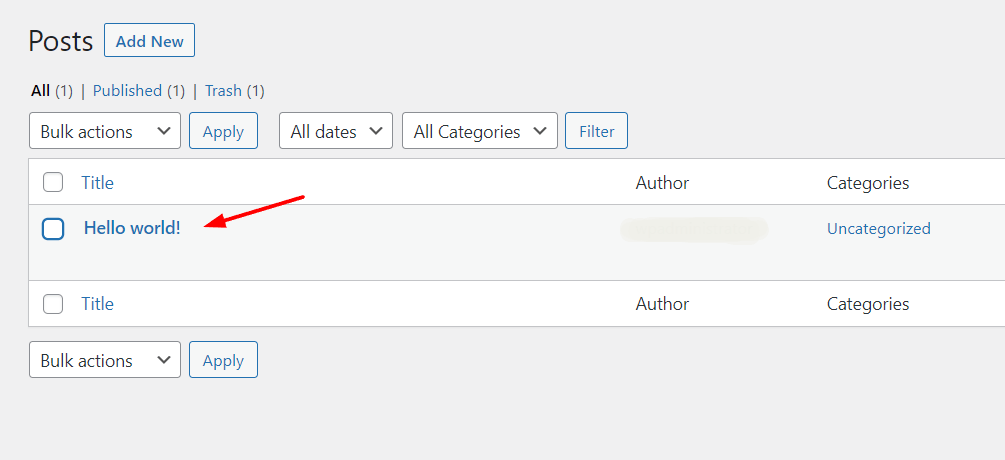
Remove default pages
Click on Pages

Click on the checkbox beside Title. (This will select both pages. Privacy Policy and Sample Page)
In the bulk actions box above it, click and select Move to Trash
Click Apply
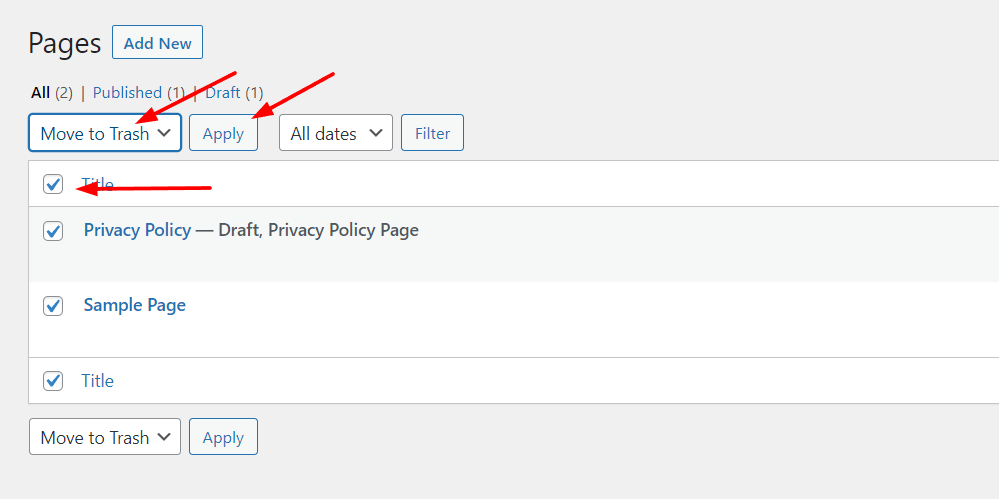
Remove Default Themes
Here you will see your themes you have installed. WordPress normally has 3 themes installed by default. The first theme will be the active theme.
Click on Appearance on your menu on the left.

Here you will see your themes you have installed. WordPress normally has 3 themes installed by default. The first theme will be the active theme.
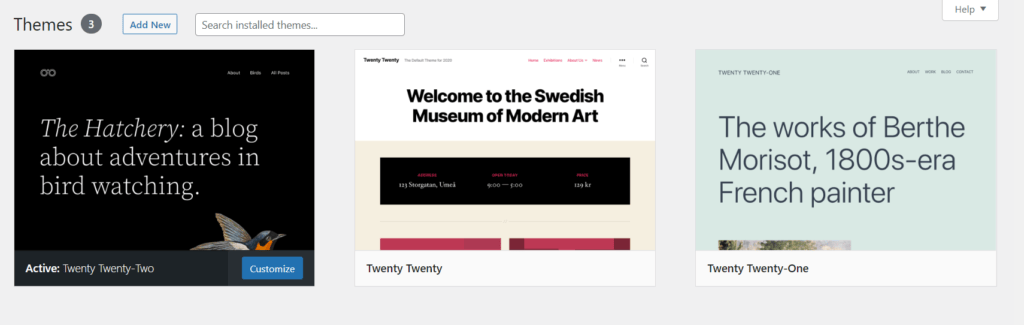
Move your mouse over the last theme
Click on the dark grey pop up box called Theme details.
On the bottom right hand corner in red, click Delete. You may get a browser pop up window, just click OK to that.
Now repeat the previous step until you have just 1 theme left (The active theme).

Remove Default Plugins
WordPress has 2 default plugins installed by default. “Akismet Anti-Spam” and “Hello Dolly” We are going to remove them.
Click on Plugins in your menu on the left.
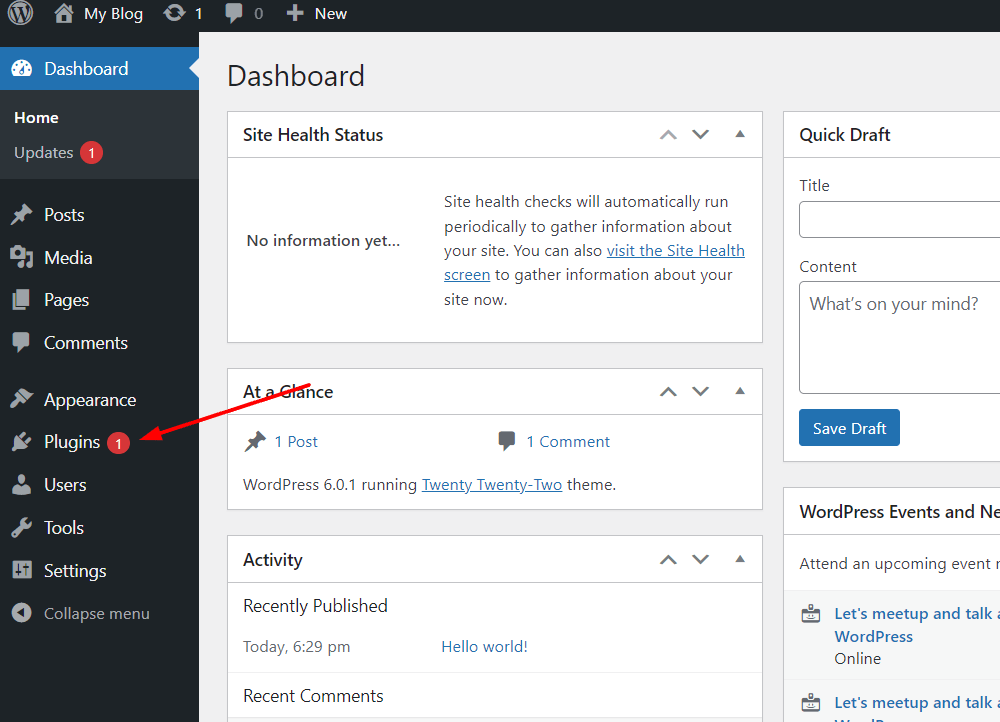
Click on the checkbox beside Plugin. This will check off all installed plugins, to remove “Akismet Anti-Spam” and “Hello Dolly”
Above that you will see Bulk actions drop down box, select delete, then click apply.
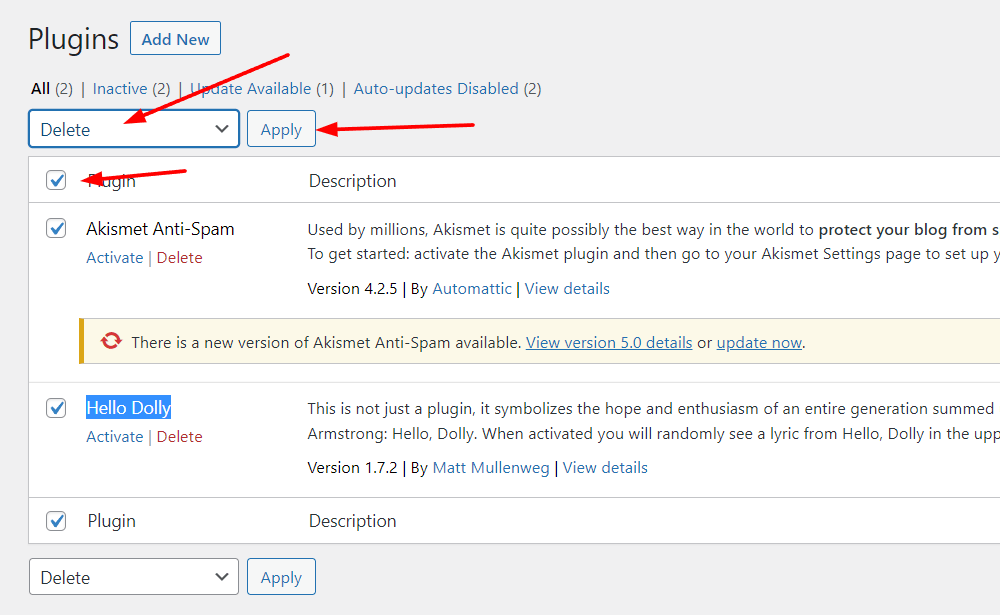
WordPress Settings
Click on Settings from the menu.
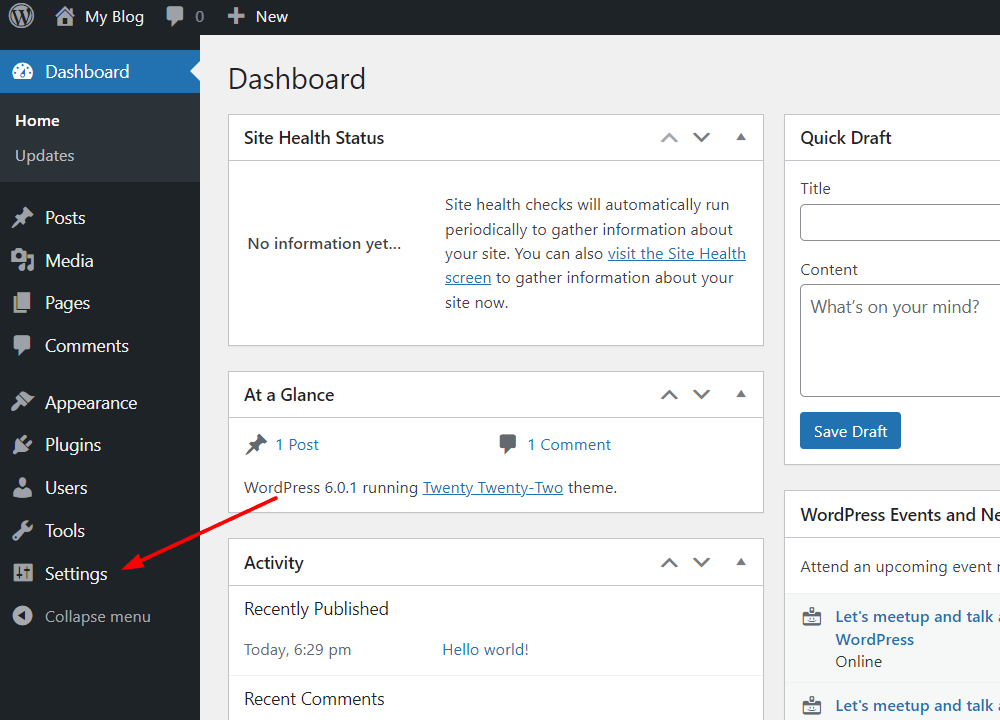
Under the General Settings section here you can enter the desired information for your website.
Site Title – Enter in the name of your website ex: WPKbase
Tagline – This would your your slogan or catchphrase (you can leave this blank)
Timezone – Select the desired timezone you want to use.
Then click the Save Changes button at the bottom.

Permalinks
To have WordPress URL format easy to read (and for SEO), you will need to change a couple of options here.
Under settings click on Permalinks
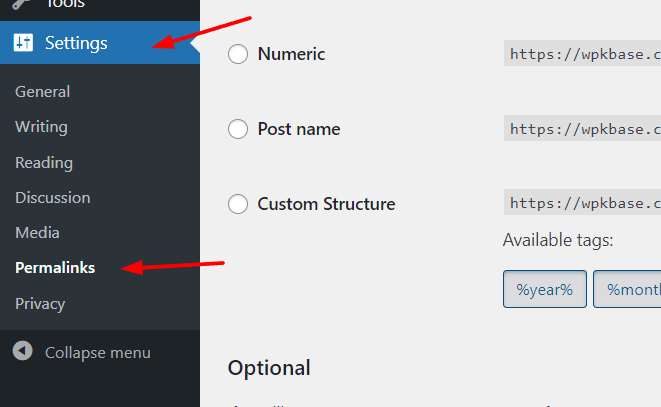
Click on Custom Structure and enter in /%category%/%postname%/
In the Category base section enter in ./
Click on Save Changes
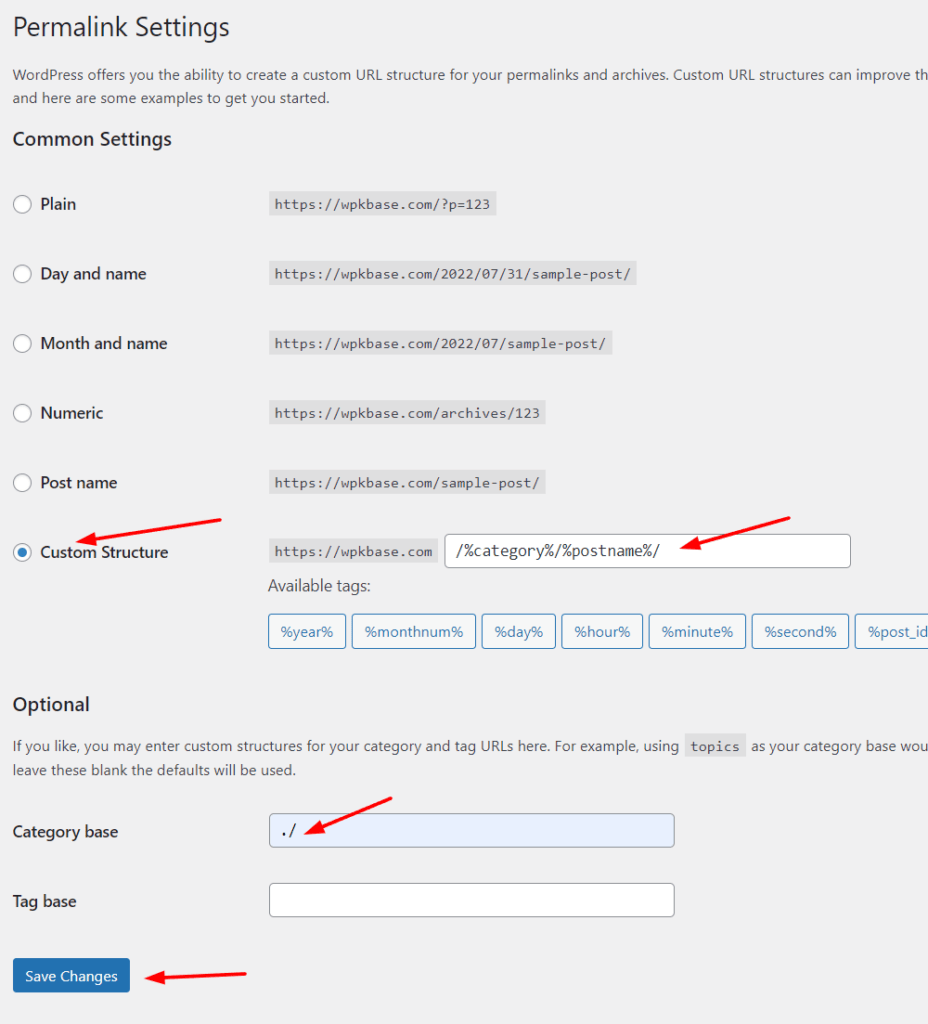
Revision History
July 31, 2022 – Original article written